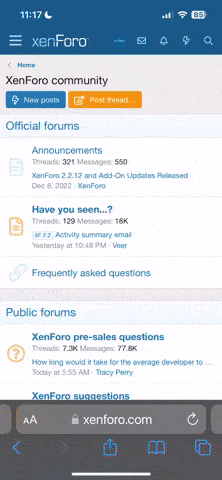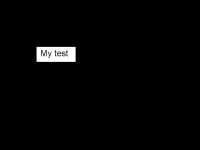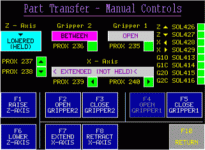Heterodoxy
Member
Why is it, that every time I try to import a bitmap with text on it. That PanelBuilder32 (v3.80) distorts the image so badly that you can hardly make it out?
The PV that I’m using is a 2711-K9C3 PV900. And I’ve already tried lowering the color depth (anywhere from 8 – 16 colors) with no positive results!
Is there another trick that I’m not familiar with?
Thanks
Heterodoxy
The PV that I’m using is a 2711-K9C3 PV900. And I’ve already tried lowering the color depth (anywhere from 8 – 16 colors) with no positive results!
Is there another trick that I’m not familiar with?
Thanks
Heterodoxy